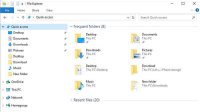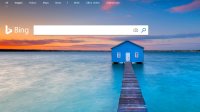Whether you have been working with PCs for last decades or you are a new Windows user, there are moments when each of us needs a little help about Windows 10 problem.
Early computers would have prompted merely you to refer to the manual, but modern systems have access to far more sophisticated methods of assisting.
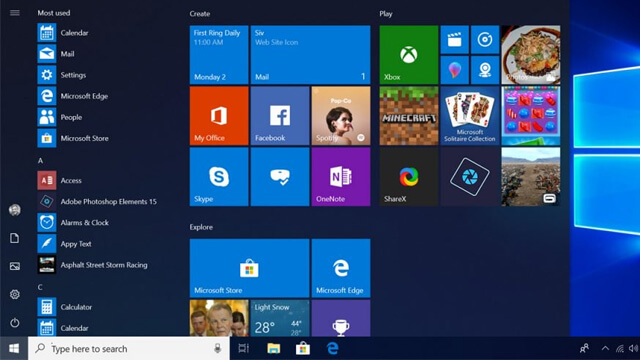
Table of Contents
How to Get Help in Windows 10
If you are having a problem with Windows 10, you probably want to get answers quickly so you can get back to work soon. Here are the best ways available to you to get help in Windows 10:
- Press F1 key. It will generally open your browser, which will offer you Bing search results that outlines a few ways to get help.
- Typing help in taskbar search bar. It will show you the Get Started app in the results. There are a lot of help topics to get you started.
- Ask Cortana. Just tell Cortana to listen by clicking the microphone icon or saying “Hey, Cortana” if you’ve enabled that option, and ask your question verbally.
- Set on the show me tips. Ensure that you have opened Settings > System > Notifications & actions and made sure that the Show me tips about Windows is set to On.
- Chat with Microsoft Support. You can use the built-in Contact Support app in Windows 10 to chat with Microsoft Customer Support staff.
- Use the Microsoft Answer Desk. You could use the Microsoft Answer Desk, a live paid Tech Support site, to chat with a Microsoft Support executive.
- Contact Microsoft Support Email & Chat. If a Customer Service staff is online and available for chat, you will see a message.
- Contact Microsoft Support Phone Number. You can call Microsoft Support by phone at 1 800-642-7676 (1-800-MICROSOFT) or https://support.microsoft.com/en-us/contactus.
- Contact Microsoft Support Official Twitter Account. You can contact Microsoft Support official account at @MicrosoftHelps.
- Visit the free Microsoft Answers forum. Visit the Microsoft Answers website at https://answers.microsoft.com/ and choose Windows from the Browse the Categories section, then search the forum for previously answered questions.

Press F1
Typically, F1 has been the Windows faster way key for assistance documentation, and that stays the case in Windows 10. If the program that you are utilising has its help services, they will be opened when you push the key — otherwise, your default internet browser will merely open a Bing search that shows several ways to get help in Windows 10.
Ask Cortana
Cortana is one of the most recent features Microsoft has in Windows 10, and the virtual assistant isn’t just a useful way of scheduling meetings and exploring the files on your computer system. Cortana is also an excellent way of finding help in Windows 10 for fundamental issues.
Just inform Cortana to listen by clicking the microphone icon or saying “Hey, Cortana” if you have made it possible for that option, and ask your question verbally.
There is a limit to the matters that Cortana can assist with. It is perhaps best to attempt another way if you are looking for assistance with a particular issue relating to an obscure piece of the software application.
Chat with Contact Support
There was a time when online assistance was considered a lot more aggravating alternative to calling a company’s telephone helpline, but the good news is today’s services are far much better than they remained in the past. Microsoft is so confident in the present state of its chat-based support system integrated with Windows 10 itself.
To get started using this Windows app, you can use the Search Bar to find the Contact Support app that is pre-installed with Windows 10. If you have removed it, you can search this Contact Support app on the Windows Store and re-install it again.
Once you have the Contact Support app open, then navigate to the section that best fits the problem that you are aiming to get assistance. You will get the option to Chat online with a Microsoft Answer Tech once you have found the suitable topic. Make sure to explain your problem as clearly as possible, and you will be in excellent hands to get the issue sorted easily and quickly.
Microsoft Windows Help and Support
You may want to visit these links which may help you when seeking help and support to fix your Windows 10 problems:
- Contact Microsoft Support or Microsoft Help Desk: https://support.microsoft.com/en-us/contactus/
- Microsoft Community: https://answers.microsoft.com/
- Microsoft Windows Support: https://support.microsoft.com/en-us
Windows 10 Help
Is Windows 10 and its features troubling you? Don’t worry we’ve got solutions for (almost) every Windows 10 problems. Even for its products and applications.
Need help with Windows 10? We have got all the help you need for this Microsoft Windows operating system. Starting from the start menu to Xbox Windows, let’s get started.
If you are a Windows 10 user, we know what you feel right there, which is why in this article we prepared a complete guide for you to making you comfortable with Windows 10 environment. It’s been such wasteful hours trying to find small little things on your system.
Be it anything at all. Let me cut to chase, first thing further in this article you are going to come across with some of the common issues faced by the users of Windows 10 and some frequently asked details about this operating system which I covered under the subtitle of additional perks.
When the Windows 10 OS was launched in 2015, it most probably focused on the audience waiting eagerly for Microsoft upgrade. But when this new operating system was finally released, it was pretty clear that Windows 10 was an enhanced version of Windows series. But there was a little kick to this new add-in because along with being different and advanced, Windows 10 was also a bit challenging for the users.
Instead of being challenging to its users, Windows 10 has made its mark in the market with its enhanced features that it has to offer. A few of the best features are Cortana, Xbox app, universal app, office apps, continuum, action centre and its enhanced control panel.
I am sure I have missed a lot of it but do you think all these features are as easy as it sounds? Along with such advanced add ups, there has been an increasing demand for support help to make the user will understand the functioning. So here I have some of the most common issues that a Windows 10 user face, check them out.
How to Get Help in Windows 10 Common Error and Solutions
People were blown away with Windows latest series. It got 400 million users so far. So it’s understood what craze people have for this operating system yet using is just not where the craze ends. We know that the mechanism of Windows 10 is not as simple as people thought it would be, so that’s where we step in.
Many of the initial bugs, quirks, and others annoyance that it appeared after the launch was more or less fixed while few others persist.
How to solve the storage problem?
You downloaded Windows 10, and now you are running out of storage space, so let me tell you it’s pretty familiar with the users. After you finish install Windows 10 but the older version of Windows OS doesn’t disappear, and it keeps hanging around somewhere in the background consuming a lot of space, surprising isn’t?
So here what happens your old version doesn’t disappear which takes a lot of space in your system, and it stays by the name “windows.old” and captures onto your valuable disk space hence your PC slows down.
Wondering why it happens, right?
Because Microsoft is not very controlling as the other big companies and instead of forcing users to get the latest update for their hardware, it keeps the old files that made up the old version of OS in C:/ drive. So if you don’t want your new install to face the same problem, delete the old files. I will tell you how:
If you would want to remove the old version for good, click on the Windows start button and then type “clean up” after which your system will automatically run a search. The ‘Disk Clean’ app should appear, and you can tap that to clean out your unwanted files.
You will see a drive selection box, select the drive where your OS is installed. If you select the right file where your OS is installed you will get an option to delete the list of files right away after which keep following the prompt depending on what files you want to remove, and be careful when you get to this part, rest your operating system will take care.
Turn off unnecessary notifications
The new OS makes you feel tech disabled. It has been the case with the most user of Windows 10, even the simplest of changes take hours because you keep looking for it first so let’s get this one sorted out.
Windows 10 action center more or less holds all the solutions to these petty issues. It is an excellent way to view all your computer related messages, collating the pop-ups and notification. It also can manage your social media apps like Facebook, Twitter, etc. And it also such an amazing tool to get all your software updates like Adobe Creative Suite and even the system itself.
So now it does so much but can quickly become cluttered with notification and to solve that, make sure that your action center shows your appropriate warning.
Let me guide you how open your settings menu then navigate to system notifications and actions.
There will be a bunch of toggles managing your notifications, including the authority to turn off Windows tips, disable all notification that you don’t require on your lock screen along with an overall option to stop your notification altogether. Of, course you can turn off notifications based on your apps. Suppose if Java keeps bugging you to download a particular app and Clash of Clans wants you to upgrade the version, turn off the notification with the help of the action center.
Windows can’t update your anti-malware
It is another issue that you face if you are a Windows 10 user, the reliable anti-malware tool. It frequently is updating the catalog of malware tools and threats.
Some developers are experiencing crashes when they try to update the Windows Defender malware definition. So, if your Windows Defender is giving you error messages, all you have to do is try and try again. But if it doesn’t work, Microsoft also recommends to just restarting the user setup which can take the additional errors that you might be facing with your malware definition. Or you can also try the other way using your command prompt by typing “net stop wuauserv” and then “net start wuauserv”.
The alternate option is for you to download the Windows Malware definition from Microsoft, once you get this manually just run the .exe file, and follow the prompt after which your windows defender has to be updated.
Can’t add new users to Windows?
Windows 10 user has reported that they are unable to add new users to their latest Windows 10 install. The developer update most probably is creating the trouble and not letting them add new users without a Microsoft account.
Though it’s not clear yet whether this issue is a bug or a part of Microsoft functioning to push any random user register with Microsoft account, however, we have an easy solution to fix this error. Check this out!
How it looks like now getting back on the solution I was talking about, click to your PC normally and then click to your notification center it might be on the bottom right of your system tray. Now after you find that, just hit the network button.
After you get to this point, you will get your network settings are from there choose to turn off wifi on your ethernet connection. It should solve this issue that you have been facing.
Now next time when you try to add a new user to the Windows, it will automatically detect that you are not connected to the internet and default for the local account set up instead of asking you for a Microsoft account set up.
Windows not shutting down
This issue isn’t much known to a lot of users yet, let me help you understand better so that when you do, you instantly have the solutions to it. You might be thinking of removing Windows 10 when you face such errors, but instead of doing that you can learn the troubleshooting solutions so that it solves all the hassle.
When you install the developer’s updates, it might just automatically enable Windows with its fast startup options, and that is the reason why your PC falls into a mild hibernation state when you try to close down.
You might not be aware of but fast startup create issues when you reboot, it creates the problems of getting stuck in the BIOS and having to pull the plug to get the PC start again.
To solve all this issue, you have to do one little thing, disable hibernation with the help of our all-time favourite pal, the Command Prompt. Then search for the “CMD” in your search, do the right click on the command prompt, hit ‘run as administration” and then you will see the black window which will pop up, and you will have to type “powercfg/h off” it will disable the hibernation issues and also along with this error you can turn off fast startup.
These were some of the basic errors that a user face and along with the errors we provided you with the relevant solutions to it.
But further on you might want to warm up when I give you few pointers as to why Windows 10 can be helpful and not challenging to work at all before I get to the other aspect of answering you with the troubleshooting.
Do you want to revert Windows 10 or want to get rid of it?
It might be an easy decision to make if you are faced with certain issues with your operating system. You also have another option to revert it and get rid of it and get it done. But let me tell you some of the plus points of using Windows 10 which will eventually make you believe that the latest upgrade to the Windows series that Microsoft has was actually brilliant, and furthermore if still there are few doubts left we have some of the best help provided too few other aspects for Windows 10 right here.
I refuse to believe that Windows 10 is scary and lack user interface, that is not true because any system that you use has to be an equal balance of every feature that helps you go that extra mile where technology is concerned.
If we are talking about Windows 10, it covers all of it, it has made a vast difference in the functioning of a system and is entirely through with speed, security, interface, compatibility, and software tools, windows 10 is an excellent experience over its forbearers.
Hence whenever you think windows 10 is not worth a try know it is a unique operating system designed for only you. Thus you should give it another try because it has a treasure of features yet to be explored.
Windows 10 Features – Additional Perks
If you think you know all the in and out of Windows 10 after reading the article above, then you might be wrong. It because this operating system is a whole new milky-way and knowing about every feature will require time. So here are a few more solutions to help you understand the hidden features better.
How Cortana with voice is a major help
Maybe some of you just heard “Cortana” for the first time, but it has been a fantastic help and on the limelight after the launch of Windows 10. To make the long story short, Microsoft Cortana is your digital agent, and it helps you get the things done.
It’s hard to explain as to how this brilliant feature can help you bridge the gap between understanding and creativity, but it offers some unique features.

The more you use Windows Cortana, more personalized your experience is going to be. If you are unaware of the functions and its visibility, let me help you through this, just type a question in the search box or select the microphone and talk to your very own digital agent.
Try out some easy hacks to get started with Cortana in Windows 10:
- Set a reminder, and it will remind you just as you say it if it’s a birthday reminder, anniversary or whatsoever.
- You can create a list and manage those; it will just be a call away
- Chit chat and play games
- Can give you a reminder based on time and places and people too
- You can track packages, team, flights, and interests.
The best part, you can even have Cortana for your iPhone and Android, all you have to do is, justs et Cortana to sync notification between your PC and phone.
Good news for creative people creates a 3D doodle.
Now, it is pretty interesting, with the 3D paint, transforming freehand sketches to a three-dimension art is not a problem anymore. You just have to select the 3D object icon from the menu on top, and then right on the menu, there is this sharp edge tool that will help you with doodle depth. It just works like a cookie cutter, and on the other hand, the soft edges tool inflate your sketches into a puff 3D.
Where will I find the snipping tool on Windows 10?
Snipping tool is a major requirement no matter where you are working or over what, so remember that it’s easy to use with Windows 10. Let me tell you how you have to pay attention to your start screen, and you can go to the snipping tool tile to open it.
The tool will be opened, and you will immediately find your desktop. When it is in the desktop mode, you can open the app by typing on the bar search. You can type snipping tool off course and you will get it done.
How to install alternative snipping tool on your system?
If you are looking for an alternative snipping tool for Windows 10 apart from the default app, let me first tell you a few primary reasons why people want an alternative snipping tool. It because alternative snipping tool such as Snagit, light shot, pick offers more than what a default snipping tool can give, they have image editing features along with sharing and enhancing your snipped image.
Alright coming back to the point, how you can install it, it pretty easy, just search for the alternative snipping tool and download the setup file and run the file after the install, the tool will appear on your desktop screen.
Minecraft compatibility
If you are wondering about the Minecraft Windows 10 is compatible with PC version then you landed on to the right page. You must be thinking if you can join a server while using Minecraft Windows 10 edition and play with other players as well using the other PC version.
Let me tell you. It won’t be possible. I will help you understand because a pocket edition will never be able to get the compatibility to a universal version of an app. It’s somewhat a similar case because Windows 10 is a new pocket edition which merely takes advantage of the Windows universal app.
Windows 10 After Sales Help
After all the additional perks that you got to know, there is one more thing you ought to know if you are a Windows 10 user which is the after-sales benefits. How can Microsoft support team help you to get the uninterrupted and smooth experience of Windows 10?
No wonder every user who is involved with Windows 10 are worried about the technical support and damage support of the company. It is pretty understandable, so here is how Microsoft can help you solve your issues.
Depend on what kind of issues you are faced with, if you have any technical issues, you can get in touch with the technical team of Microsoft, and it’s pretty much easy. It also has plenty of tech guides and tutorials for Windows 10 on the support pages.
Furthermore, to help you understand Windows 10 has a built-in support center which you can find in the Contact Support App, it can take you directly to the technical support. The fastest way is to type contact support into the search box on your Windows 10 taskbar, and you can follow the prompt to get the result.
Now if you have a bigger issue going on with the support and functioning, you can turn towards some of the Microsoft forums and get your system checks manually, if you think that can help the issue get resolved.
It’s not complicated at all. You can follow any Microsoft forum to get the issue fixed manually. However you can always take care of the surfing web browser, you might have to enter details about your system to get the problems fixed so make sure you don’t disclose any confidential passwords or user account that can get you trouble.
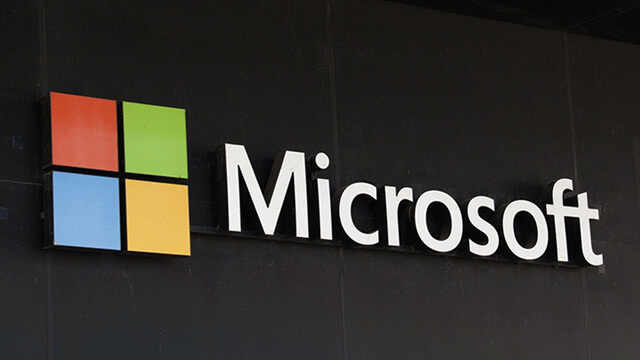
Windows 10 – Wrap Up
We take helping a Windows 10 user very seriously, which is why there have been several different angles for you to understand and get the help. On personal grounds, I have been impressed with the mechanism of Windows 10. To be honest not only because it has a very modern slideshow look, but the functioning itself has so much to offer.
However, the program is not free from bugs and glitches yet. But every feature has a very simple solution to it. You will understand one thing that it is not as bug-riddled as the previous version of it.
Frequently Asked Questions (FAQ)
Where is Windows 10 help located?
It is called the Get Help app in Windows 10. You can open it from within All apps on your Start menu or typing in the Search bar.
When will I get my Windows 10 free upgrade?
If you have reserved your free upgrade, then it is on the way. You will be part of the largest software upgrade event ever in the world. Microsoft is managing it so that everyone will have a great experience. Watch for your notification to upgrade from the Get Windows 10 app. It could be as soon as a few days or several weeks.
We recommend that you wait for Windows to notify you once they have confirmed that your PC is ready. If you absolutely can’t wait, and you’re tech-savvy, you can use the media creation tool to install immediately. You can check your Windows 10 upgrade status in the Get Windows 10 app.
If you have a problem with File Explorer in Windows 10, then you should read this article: Get Help with File Explorer in Windows 10.